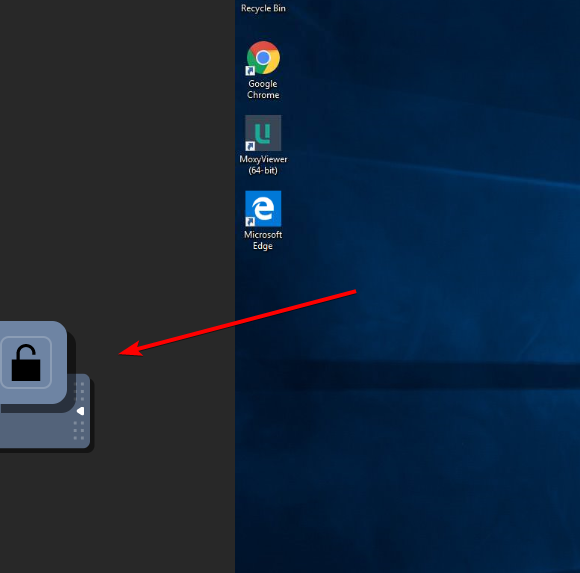Accessing and Controlling Desktops
Upon clicking the Connect button, you will access the desktop.
View-Only Mode:
By default, the access mode to any desktops are view-only unless you register the desktop to your ownership.
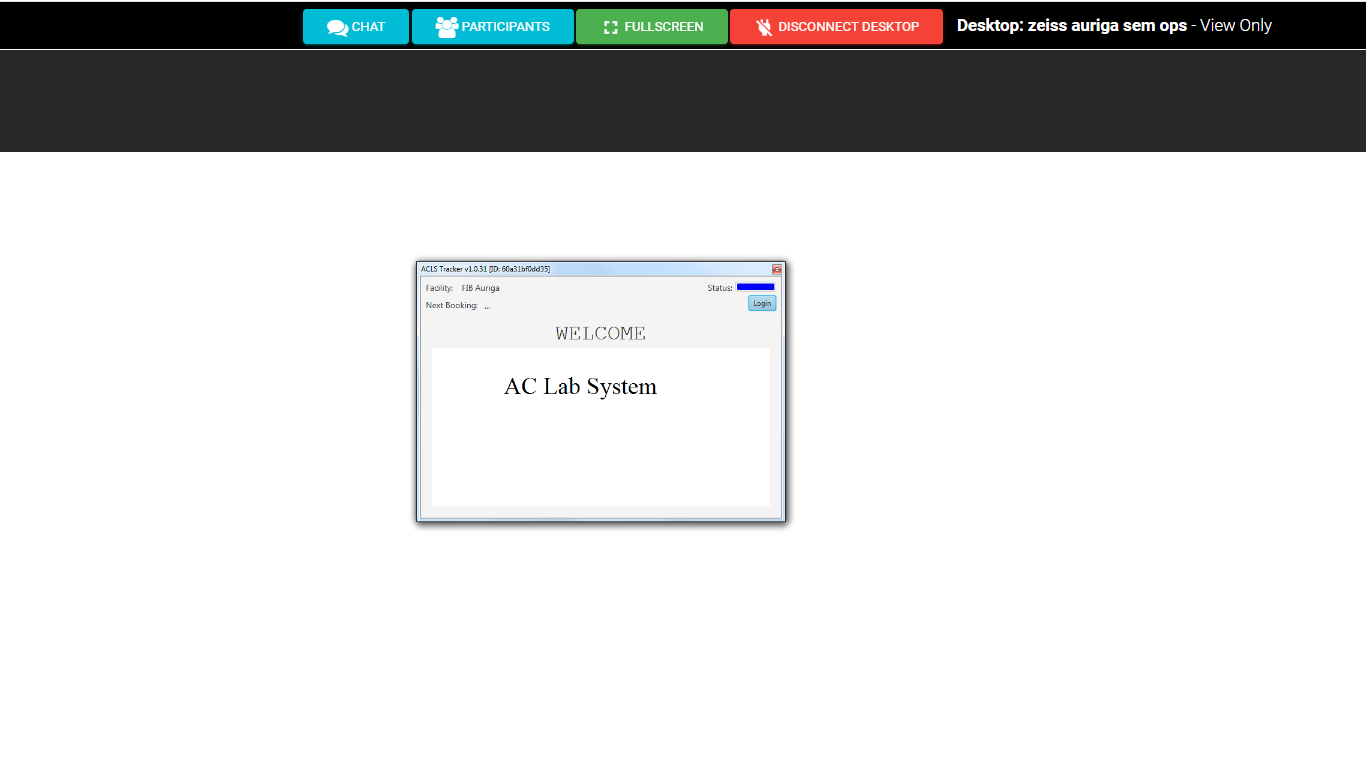
In view-only mode, you can only watch what the desktop is currently doing.
Press ‘Disconnect Desktop’ to stop viewing the desktop.
Control Mode:
This is applicable if you are the owner of the desktop, or have been granted control permissions by the owner of the desktop. Admin control mode allows you to control or operate the desktops similar to Windows Remote Desktop Connection or TeamViewer. This means you will be able to click on things and operate the desktop through the web browser as though you were locally present and operating that desktop.
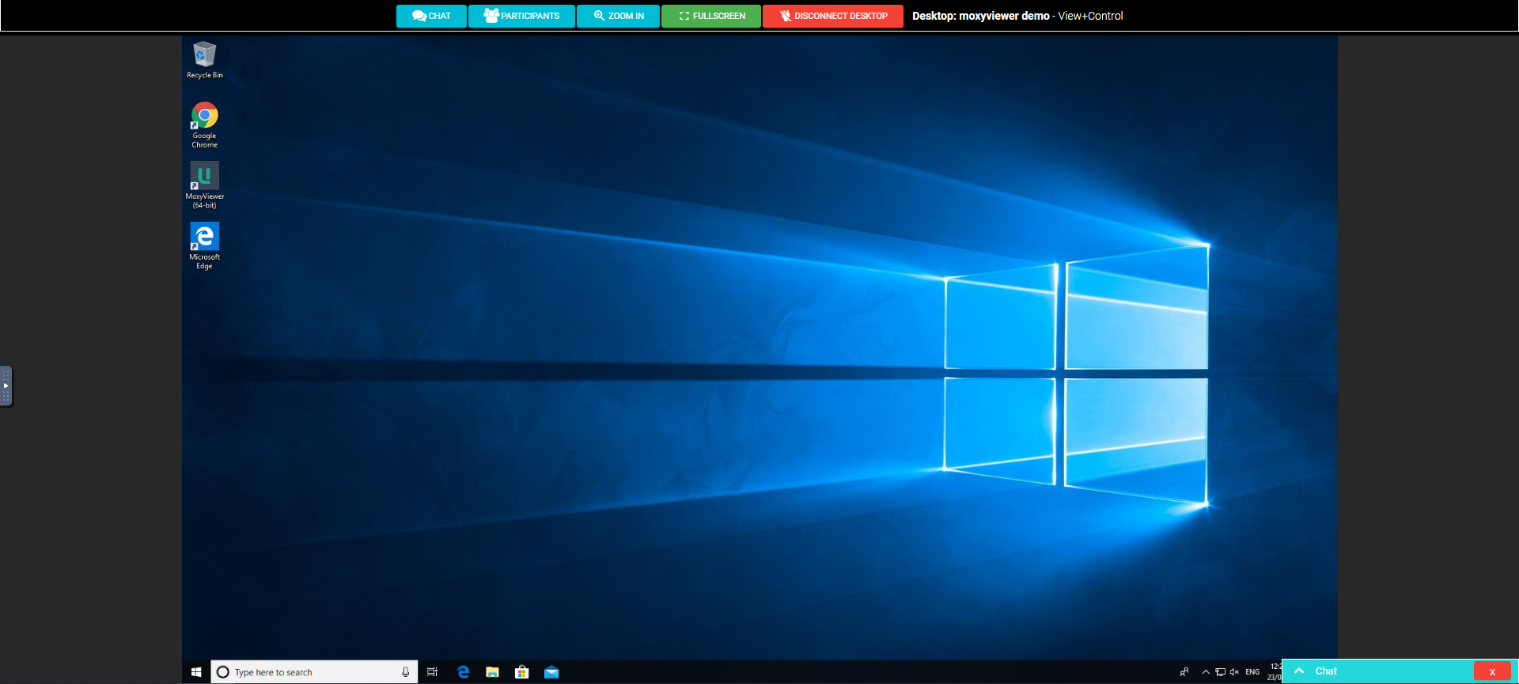
Additionally, you can zoom in and zoom out. To stop remote desktop access, click on Disconnect Desktop button.
Control mode also gains access to a lock button, which brings up the desktop’s lock screen menu.