Build Image Casts
Navigation:
Casts > Build Image Cast
To cast an image to a screen, an Image Cast must be built first. An image cast consists of a selection of images that will be displayed on the screen. The cast will rotate through each image one-by-one.
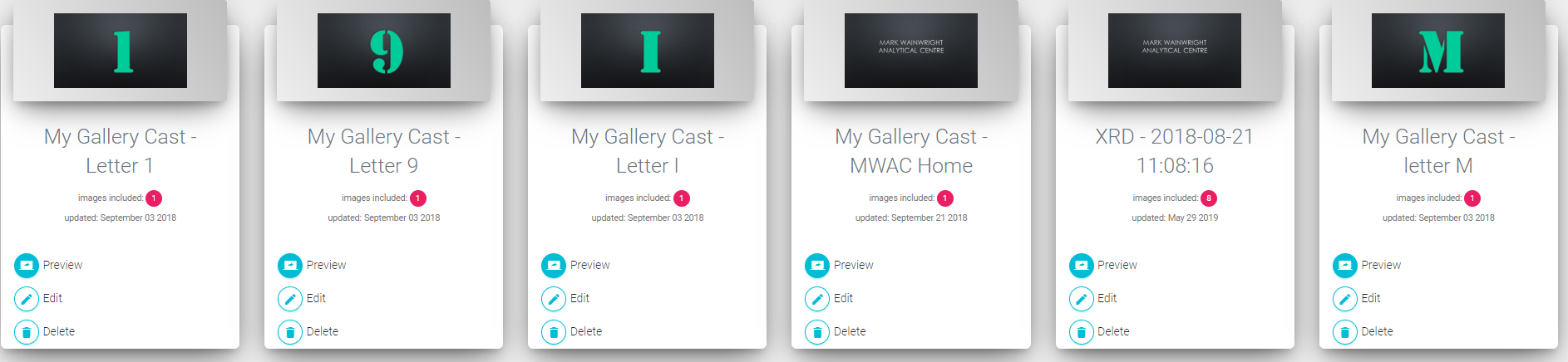
By selecting "Add Image Cast", you will find the following displayed in their individual tabs:
- Images from your jpg container, and images from shared jpg containers
- Images from your png container, and images from shared png containers
- Images from your gif container, and images from shared gif containers
- Images from your tiff container, and images from shared tiff containers
Files that you own are marked with your username in purple. Files that other users have shared with you are marked with their username in grey.
After selecting the desired images, you may title the cast and press "Submit". This will add the cast to your list of image casts.
In your list of casts, you have the following actions:
- Preview: Previews the image cast
- Edit: Edit the selection of images and name
- Delete: Deletes the image cast