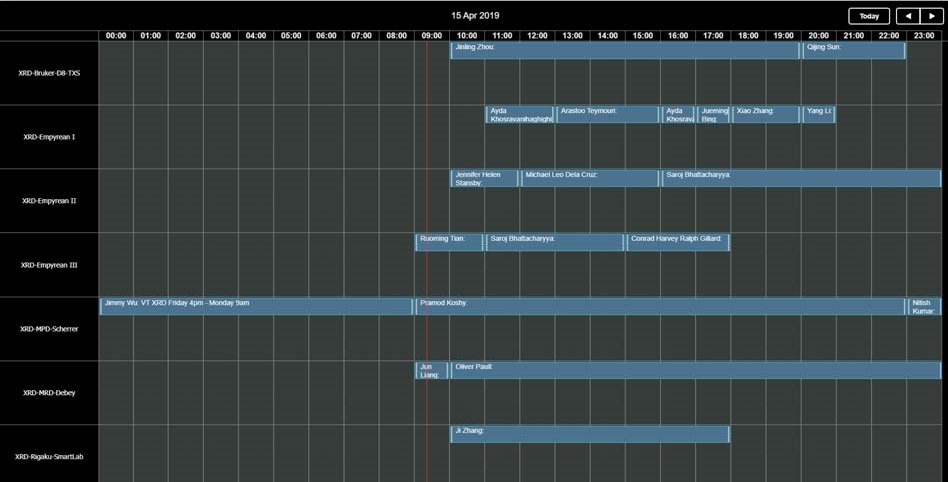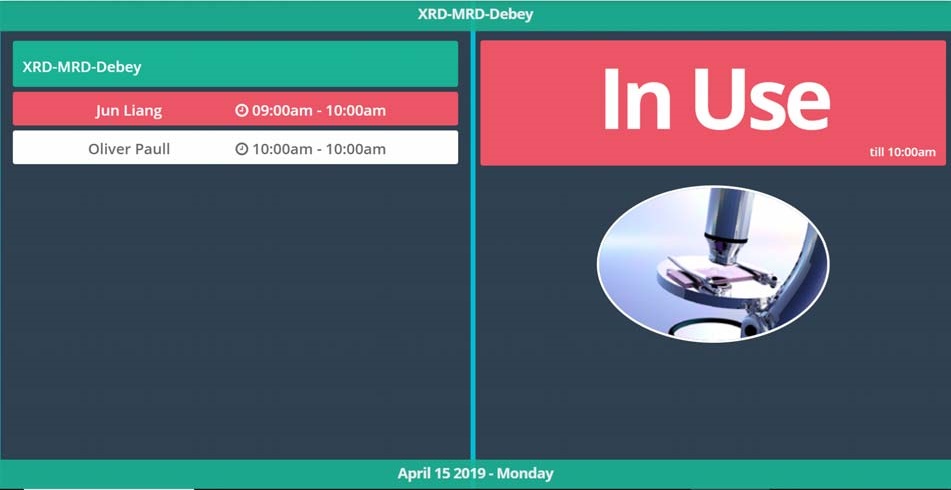Calendar Container
Using the Calendar container, you can display a real-time live feed based on an online calendar management tool like Google Calendar.
When cast, MoxyTouch will display the current event that is happening on your calendar, as well as upcoming events. For example, you can display a staff calendar so researchers and users can see the availability of that staff member.
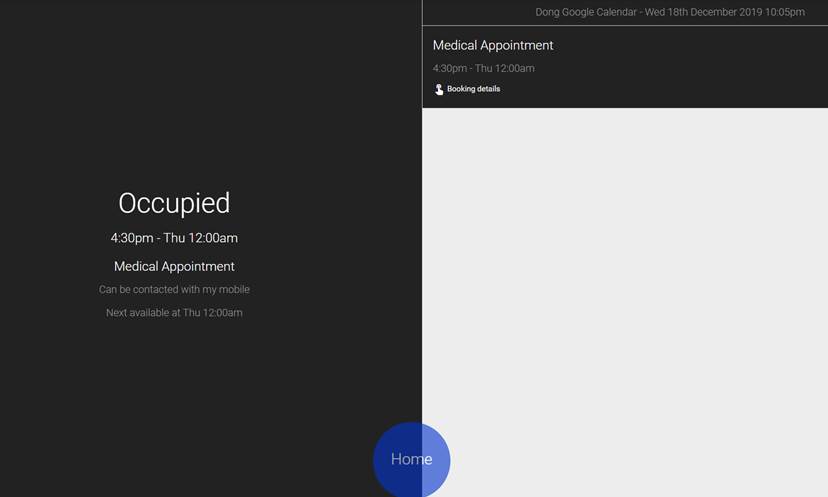
Google Calendar
To connect a Google calendar, you will need a Google calendar URL from your Google account.
1. Go to Google Calendar
2. Click on gear icon on top right and click settings
3. Go to the section on the left sidebar titled [Settings for my calendars] and click on the calendar name (e.g your name)
4. Click on [Integrate calendar] from that section
5. Copy link titled [Secret address in iCal format]
6. Paste the link into the input box
When cast, MoxyTouch will display the current event that is happening on your calendar, as well as upcoming events. For example, you can display a staff calendar so researchers and users can see the availability of that staff member.
Outlook Calendar
To connect an Outlook calendar, you will need an Outlook calendar URL from your Outlook account.
1. Go to https://outlook.office.com/calendar/
2. Click the gear button in the top right corner
3. Click [View All Outlook Settings] at the bottom of the right panel
4. In the [Calendar] section, click on [Shared Calendar]
5. In the [Publish a Calendar] section, select your calendar and [Can view all details]
6. Click the link labeled [HTML] and select [Copy link], copy to Outlook URL field in the form
7. Paste the link into the input box
ACLS Calendar
This is a unique feature for MoxyTouch to connect to the AC Lab System (ACLS). ACLS is deployed among institutes to support research lab resource sharing and management.For details how to create labcast for Moxy (Labcast), please refer to Labcast chapter of AC Lab System Guide here: ACLS guide
Create labcast calendars by copying and pasting the cast code from ACLS to calendar container.
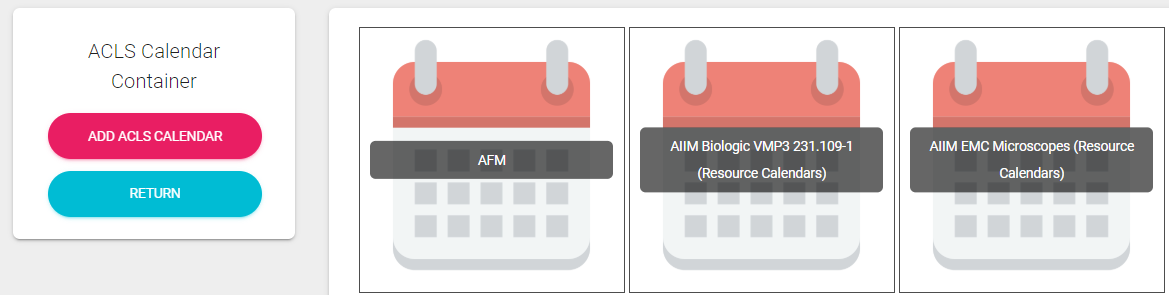
You can choose the following options to set up labcast calendars.
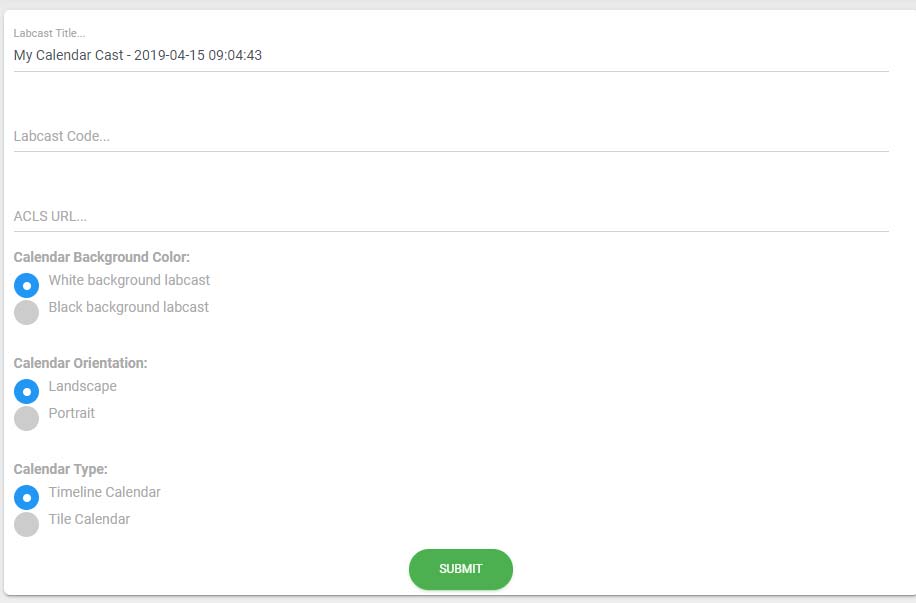
- Background color: dark or white background for timeline calendar
- Calendar orientation: landscape or portrait
- Calendar type: timeline or tile. A timeline calendar displays everything concurrently. A tile calendar has a rolling presentation for each research equipment calendar. They are as follows: