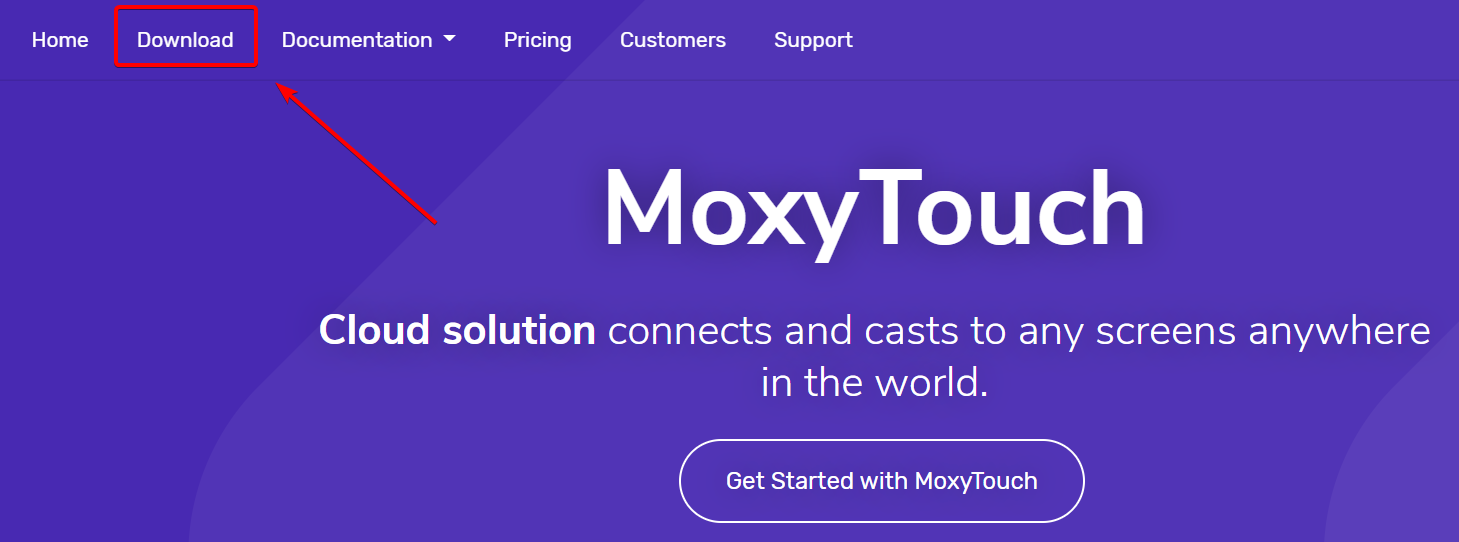MoxyTouch
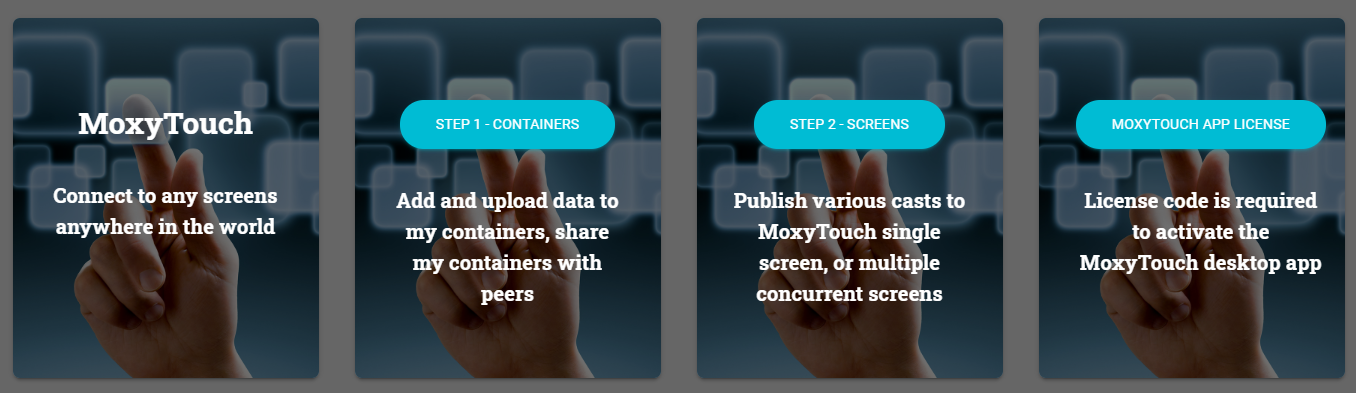
MoxyTouch is a 2 step solution to remotely publish digital media to a screen, for both individual presentation and concurrent presentation.
MoxyTouch allows you to display your media on any screen. To begin, there are two main options:
Option 1: Use a MoxyTouch Screen Unit:
Connect your MoxyTouch Screen Unit to the screen using a HDMI cable. Power on the MoxyTouch Screen Unit by connecting the micro USB port to any USB port capable of supplying power. The screen does not need any other device attached to display your content.
Connect your MoxyTouch Screen Unit to the screen using a HDMI cable. Power on the MoxyTouch Screen Unit by connecting the micro USB port to any USB port capable of supplying power. The screen does not need any other device attached to display your content.
Option 2: Use a Windows computer in place of a MoxyTouch Screen Unit:
Connect a Windows computer to the screen. Install the MoxyTouch windows app on the computer. Running the MoxyTouch app allows the computer to display content as if it were a MoxyTouch Screen Unit. The MoxyTouch app can be downloaded from the Moxy home page (before logging in). The app supports Windows 7 and 10, as well as Windows Server 2008, 2012 and 2016. A valid license key is required (see “MoxyTouch App Licensing and Subscriptions”).
Connect a Windows computer to the screen. Install the MoxyTouch windows app on the computer. Running the MoxyTouch app allows the computer to display content as if it were a MoxyTouch Screen Unit. The MoxyTouch app can be downloaded from the Moxy home page (before logging in). The app supports Windows 7 and 10, as well as Windows Server 2008, 2012 and 2016. A valid license key is required (see “MoxyTouch App Licensing and Subscriptions”).